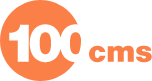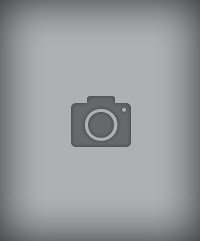Linked Image

CMS: Joomla
Version:
Type: module
Extension Topic:
|
|
|
| Linked image allows you to associate a particular image with any given article. An example of its usage would be to display an image of food in the header when on a menu page. It works by matching the image file name with the article ID (or Item ID depending on your configuration) being displayed. Using the modLinkedImage plugin is as simple as I could make it 1. Edit your template to include the new jdoc tag at the position you want your linked image to display and give it a unique name. e.g. 2. Install the module 3. Add the new module to your site using the module manager and associate it with the jdoc module tag name you just created 4. Configure the module to point to your images folder, set the type of image, and set image file prefix 5. Start copying your images into the images directory renaming them to reflect the image prefix plus the number of the article (article ID) or item (Item ID) depending on how you have configured the module (article ID is the default), and the type of image. For example: Prefix = title Article ID = 12 Image Type = jpg Rename image to: title_12.jpg Notes: * Use only relative paths when specifying image folders etc. | |
Reviews (0):
×
Thank you!
Will be posted after admin approval.