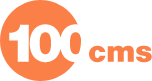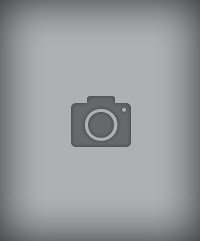Ninja Secret Panel


CMS: Joomla
Version:
Type: module
Extension Topic:
|
|
|
| .menu { color:#fff; border-bottom:1px solid #ccc; height:23px; width:auto; } .menu ul { margin:0px; padding:0px; list-style:none; text-align:center; } .menu li { display:inline; line-height:23px; font-weight:bold; background:none; background: url('../modules/mod_ninjasecret/mod_ninjasecret/images/tabbg.gif') repeat-x #ececec 0 0; padding:0; margin:0 5px; font-size:11px; padding:6px 5px 6px 5px; cursor:pointer; position:relative; border-left:1px solid #5A7497; border-right:1px solid #5A7497; } .menu li img { position: absolute; } .tabtxt { padding: 0 0 0 20px; } .menu li.tabactive, .menu li:hover { color:#fff; text-decoration:none; padding:6px 5px 6px 5px; font-size:11px; font-weight:bold; position:relative; background-position: 0 100%; margin: 0 5px; font-size:11px; color:#333333; } .njtab{ background:#FFFFFF; border-left:1px solid #ccc; border-right:1px solid #ccc; border-bottom:1px solid #ccc; width: auto; text-align:left; padding:6px 0px; font-size:12px; margin-bottom:5px; padding-left:5px; } .njtab h1, .njtab img { font-weight:bold; text-align:center; } .njtab strong { font-weight:normal; } .njtab dt strong, .njtab h3 strong { font-weight: bold !important; } .njtab dt { font-weight:bold !important; padding:5px 0pt 2px; } General Info Instructions Changelog & Version Info Ninja Secret Panel Created by: Richie Mortimer PHP Code license: CC-GNU GPL JS Code license: Creative Commons Attribution-Noncommercial-Share Alike 3.0 CSS and Images: Copyright Ninjoomla, 2008 Released by/Copyright: Ninjoomla.com, 2008 Support: If you require support for this component please visit the Ninjoomla forums. Do you like this extension? Rate it at Joomla.org Description: Ninja Secret Panel allows you to place modules in a hidden panel on your website, saving valuable space on your webpage. It can be used either with plain CSS or Mootools Usage Instructions Basic Setup Install The Module Choose The Modules to Display Publish Tips and Extended Use FAQ Can I combine multiple modules in one pane? If you wish to combine multiple modules under a single accordion pane, then we suggest using our Modulizer module How do I restrict access to contained modules? To take advantage of the access level controls, just set the access level for the displayed modules in the module manager screen as you normally would. Can I use a different Module Suffix? You can change the module class suffix if you wish to use your template's module styling. We reccomend -flush however, as in 99% of cases it will give the best appearance Trouble Shooting FAQ What if my site already has Mootools Installed? Select 'No' or 'Auto' for the 'Include mootools script?' parameter if you have another version of the mootools JavaScript library installed which includes the Accordion classes. Auto is not 100% reliable and should be used with caution. What if my site has a single combined CSS file? 'Include CSS file' can be set to 'No' if you have manually entered the css into your own template CSS files. Why do I get a white screen on the front end when I publish the extension? Due to limitations in Mambo and Joomla we must use sensitive php functions in order to have the module output validate for XHTML and CSS. As a result however, if your site has any php errors, then these functions will fail, producing a blank white screen. You may switch XHTML validation off if this happens to you. Though we suggest fixing the php errors as a better solution. Changelog & Version Info Version: 2.0 Date: Febraury 2008 State: Final Can be CSS or JavaScript Driven If JavaScript is turned off it will degrade gracefully to the CSS display Display features can be customised between clicking and mouseover/out for opening and/or closing. .buttons {border:none; padding: 3px;} | |
Reviews (0):
×
Thank you!
Will be posted after admin approval.