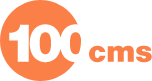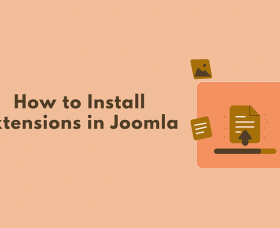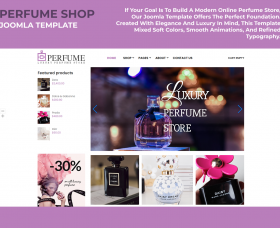How to Set a Theme in Wordpress
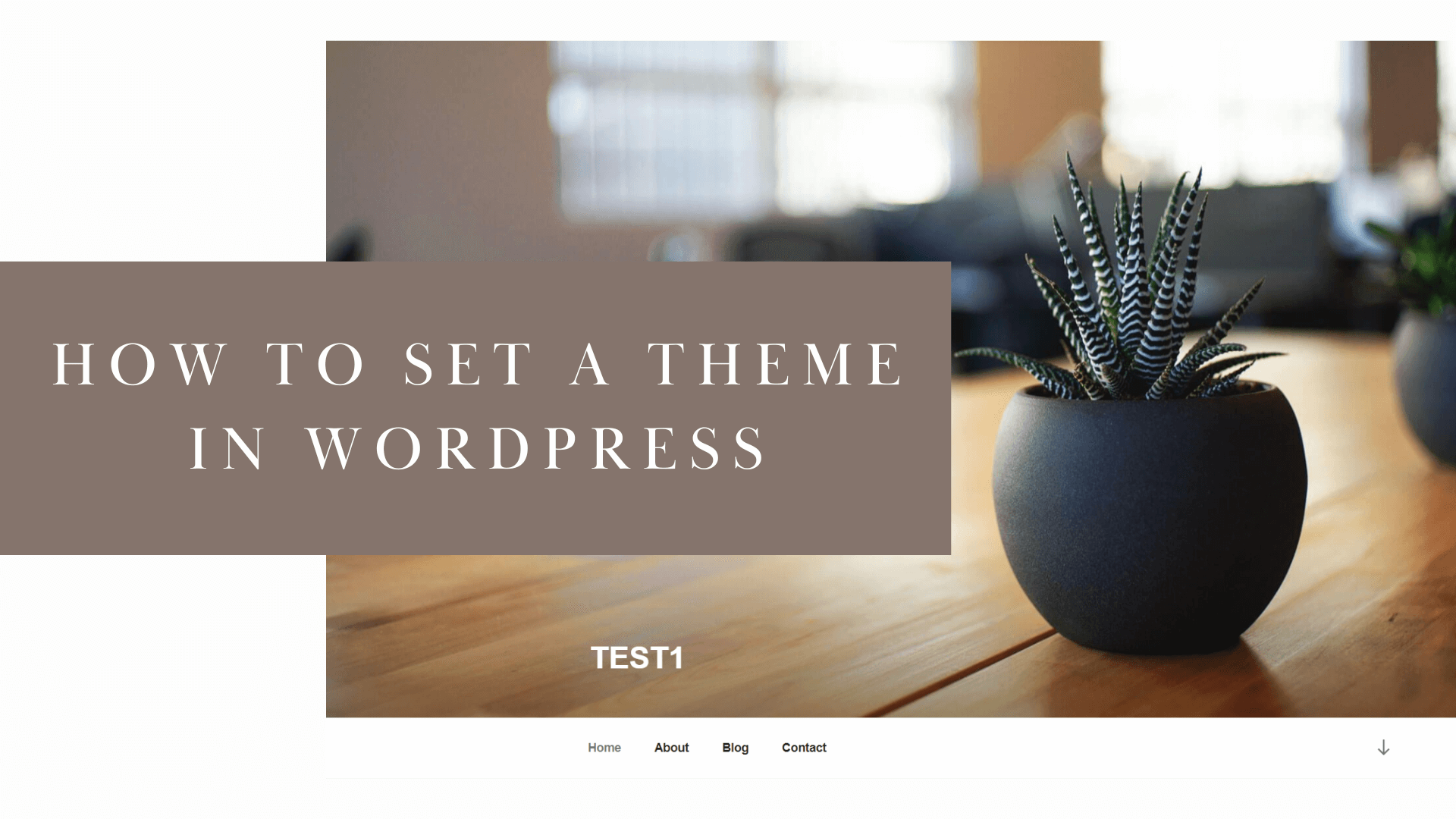
Setting a WordPress theme is a straightforward process. In this artilce we will show how to do it easily.
Log in to Your WordPress Admin Dashboard:
Open your web browser and navigate to the login page of your WordPress website.
To login to WordPress dashboard please open your browser:
{your website}/wp-admin/
Enter your username and password to log in.

Access the Themes Page:
After login, you will be redirected to the WordPress Admin Dashboard.

In the left-hand menu, hover or click on "Appearance." This will open a submenu. 
Click on "Themes" in the submenu. This will take you to the Themes page where you can manage and set your WordPress themes.

Add New Theme:
On the Themes page, you will see the themes you have already installed.
To add a new theme, click on the "Add New" button at the top of the page.

Or click on the "+" at the bottom of the page.

You can upload wordpress theme as file or browse through the Featured, Popular, Latest, and search theme throw all themes from wordpress.org

If you wish upload wordpress theme as file from your PC, You need with help FTP add row:
define( 'FS_METHOD', 'direct');
to file:
{yours-wedsite-public-html-folder}/wp-config.php

Install and Activate a Theme:
When you find a theme you like, hover your mouse over the theme's thumbnail.
Click on the "Install" button that appears.

WordPress will download and install the theme.
Activate the Theme:
After installing.
Locate the newly installed theme among the available themes.
Hover your mouse over the theme's thumbnail.

Click on the "Activate" button that appears.

The theme is now active on your website.
Customize the Theme (Optional):
After installing, you can choose to customize the theme.

Click on the "Customize" button to access the WordPress Customizer.

Here, you can modify various aspects of the theme, such as colors, layout, fonts, and more.
Once you're satisfied with the customization, click the "Save & Publish" button to save your changes.

Visit Your Website:
Open a new tab or window in your web browser.
Enter your website's URL to see your website with the newly set theme.

Remember that changing your theme might affect the appearance and layout of your website. Some themes come with specific settings and options, so be sure to explore the theme's documentation if you want to take full advantage of its features. Also, make sure to choose a theme that is compatible with your version of WordPress to ensure compatibility and functionality.
Thank you!
Will be posted after admin approval.